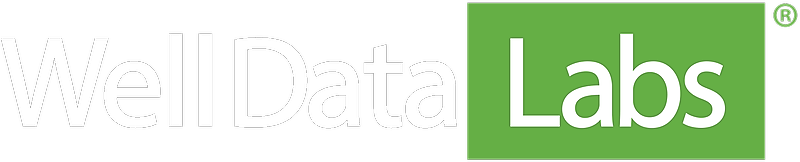On the Stage Start/End Times page, you might have noticed the table contains columns for you to set a Breakdown and ISIP for each stage. Let's take a closer look at these data elements and how they're used in Well Data Labs.
Let's start off with some definitions. Breakdown pressure is where the rock of an exposed formation fractures and allows fluid to be injected. Hydraulic fracturing operations are conducted above the breakdown pressure. A Breakdown Pressure value marked on a surface treating pressure graph will not include hydrostatic or frictional effects.
The Instantaneous shut-in pressure -- ISIP -- is used to determine formation parameters and is found by taking the difference between the Final Flowing Pressure and the Final Flow Friction. Since we don't often have a precise measurement of the friction of the wellbore and perf channels, ISIP is picked as close to the pump shutdown as possible. You don't want to select a data point from the noise often seen right after pump shutdown, but neither do you want to choose a point that's so far from shutdown that the reservoir has reached fracture closure.
Before you can set flags onto the Treating Pressure curve, you'll need to Map those values on the Custom Fields tab. If you've skipped over that step, we'll pop up a warning that you can use to go set your Treating Pressure data element.
So, with all that information in your hands, you've picked the points on each stage that you believe best represent the Breakdown and ISIP. Well Data Labs displays those values in the tables of the Job Summary and each Stage Summary. If you didn't set the Breakdown or ISIP flags for every stage, Well Data Labs will show "Not Mapped" in those spots on the table.
Job Comparison also includes Breakdown and ISIP as data elements, so you can quickly spot outliers in your data. Try plotting the ISIP element for several wells and see if you can find a common trend among the jobs and stages.