Data Mapping
Channel Mappings
Updated 1 week ago
Global Fields and Data Channel Types
Your data is imported and looking good, but now what? After you have uploaded your 1 Second Files, the next step is Channel Mappings. Setting the Global Fields and Data Channel Types is a quick and easy way to utilize Well Data Labs' enhanced graphing and reporting features. We will explain how to get your Global Fields and Data Channel Types mapped so that you can get started fast! For a quick overview of the information on this article, check out the Channel Mapping Training Video.
There are a few options for opening the Channel Mappings page:
After you upload your 1 Second Files, select Channel Mappings from the left-side workflow navigator on the Job View page or select Channel Mappings from the Jobs drop-down on the toolbar.
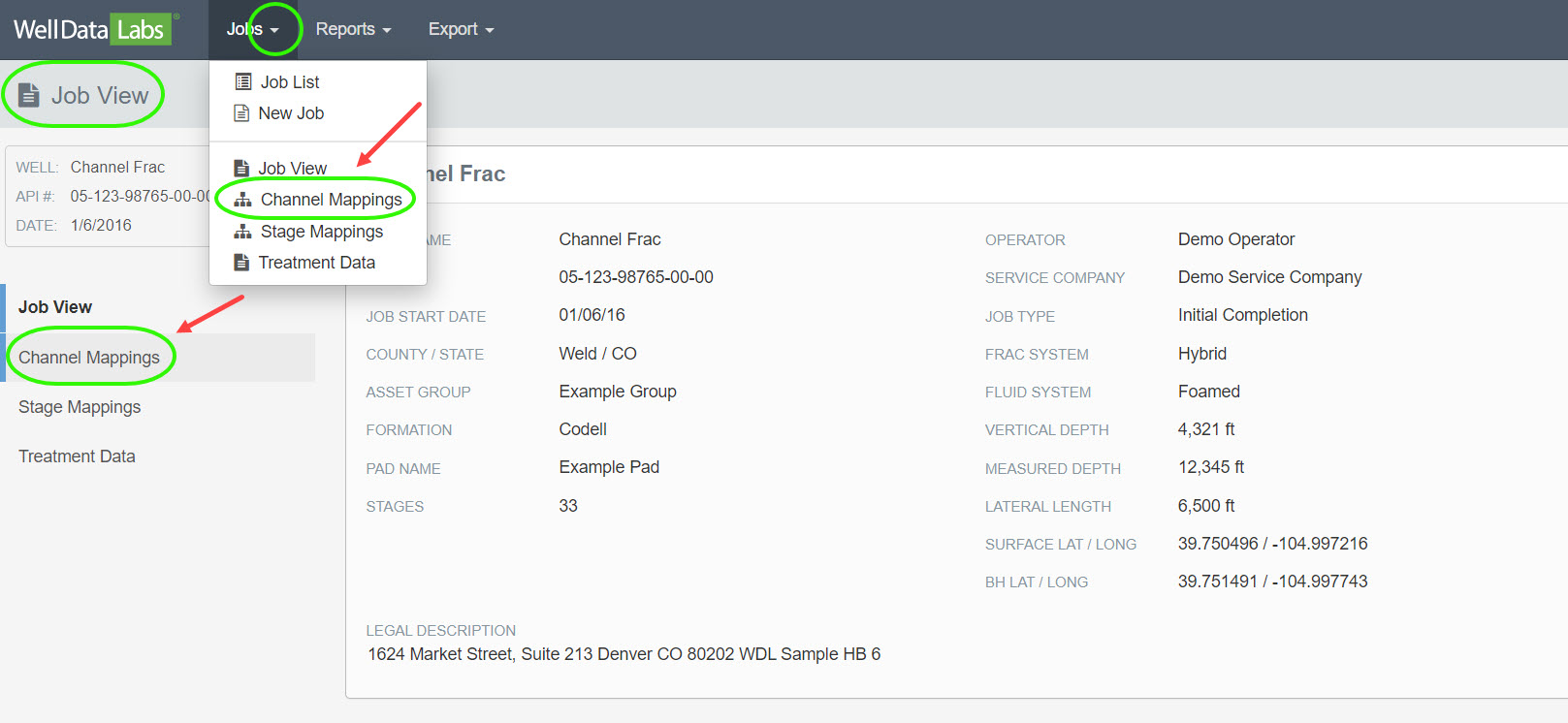
If you are on the dashboard, you can access it by selecting Channel Mappings from the Jobs drop-down on the toolbar or, click on the Channel Mappings tile.
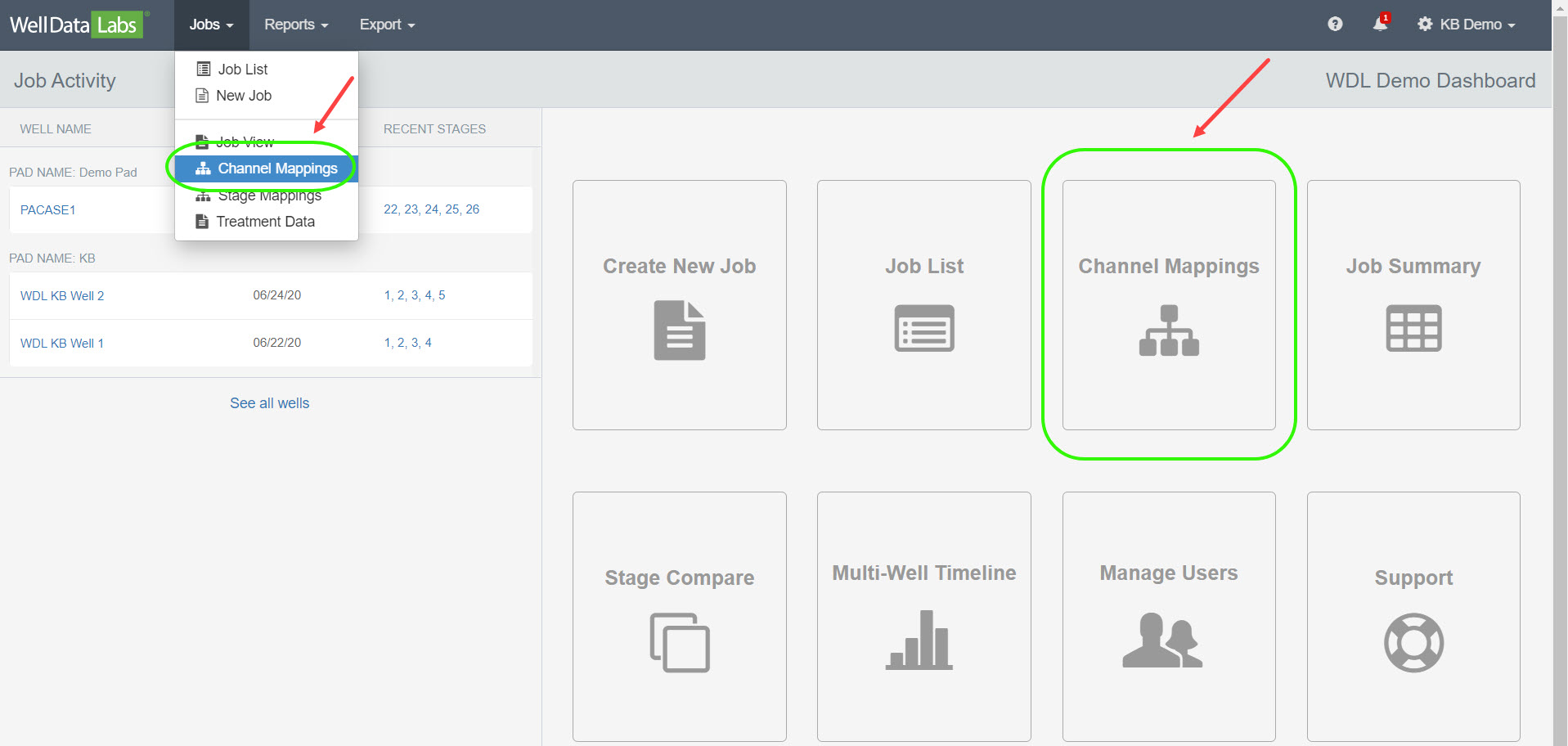
When the Channel Mappings page is opened, two tables will display showing the "mapable" Global Fields and Data Channel Types.
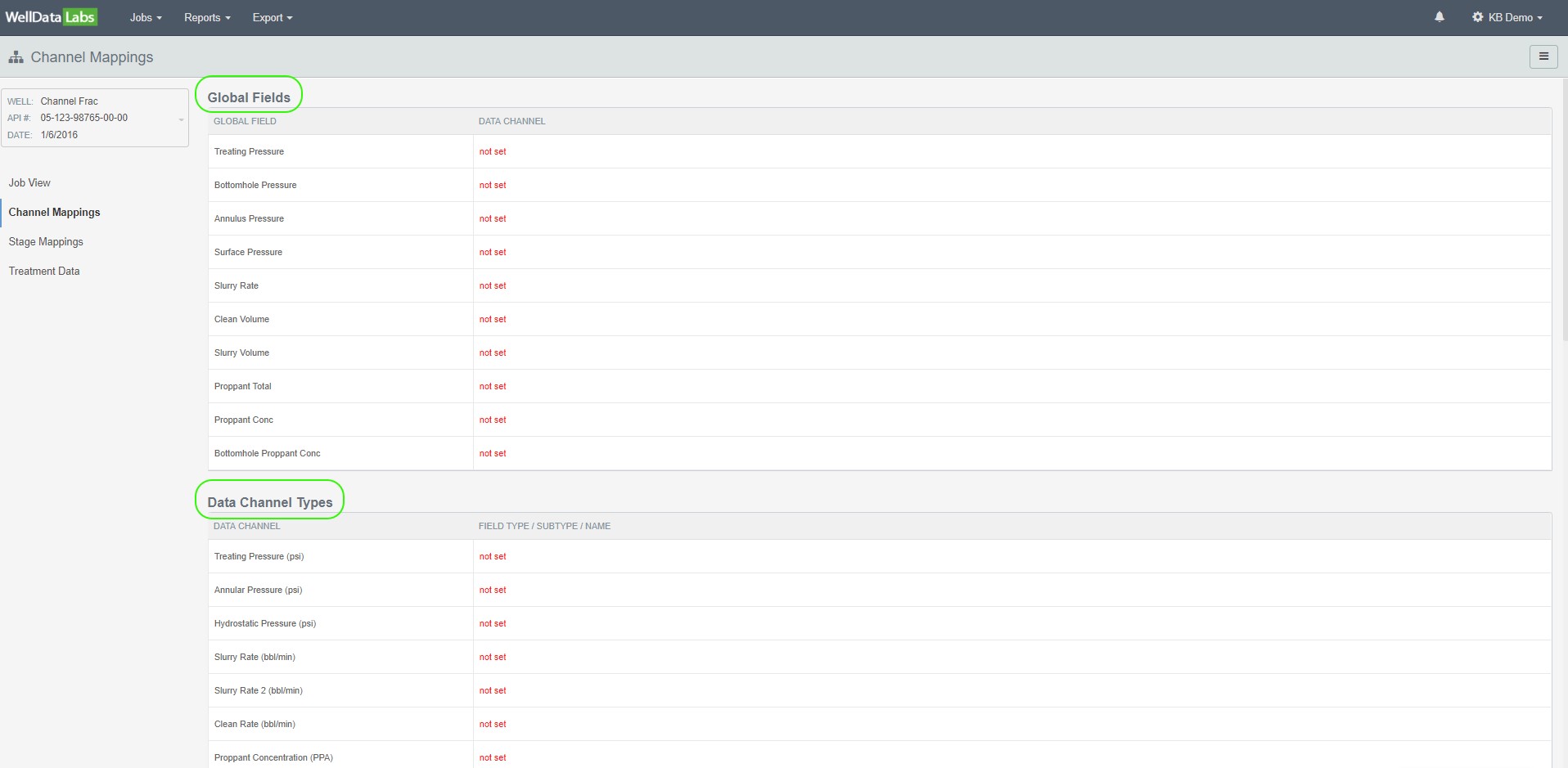
Global Fields:
Global Fields are the ten channels that we find are common between the vast majorities of completions. The Data Channel column is where you can select the Data Channel from your job and map it to a Well Data Labs Global Field. In this example, the Data Channel for Treating Pressure from the service company is referred to as "TR Press". We will Map "TR Press" to the Well Data Labs global field named "Treating Pressure".
To set or change Global Fields Data Channels, click the Edit pencil next to the Data Channel you would like to map.
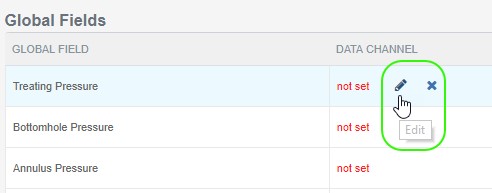
Select each Data Channel from the drop-down list that you would like to map to the corresponding Well Data Labs Global Field.
Here we are selecting “TR Press” and mapping it to “Treating Pressure”. And next we are mapping “BH Press” to “Bottomhole Pressure”.
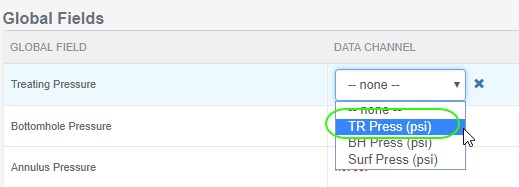
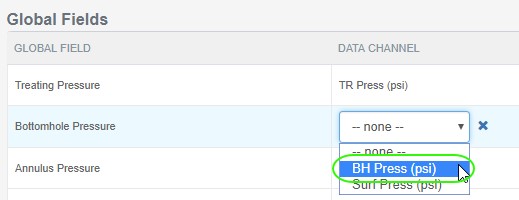
Notice the Data Channel that the service company refers to as "TR Press" has now been successfully mapped to the Well Data Labs Global Field "Treating Pressure" and “BH Press” has been mapped to “Bottomhole Pressure”.
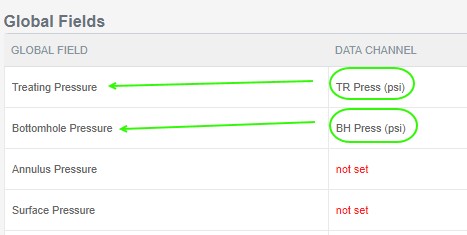
Continue mapping as many of your Data Channels as you would like to Well Data Labs Global Fields. When you are finished, notice that all of your Data Channels are now mapped to specific Well Data Labs Global Fields.
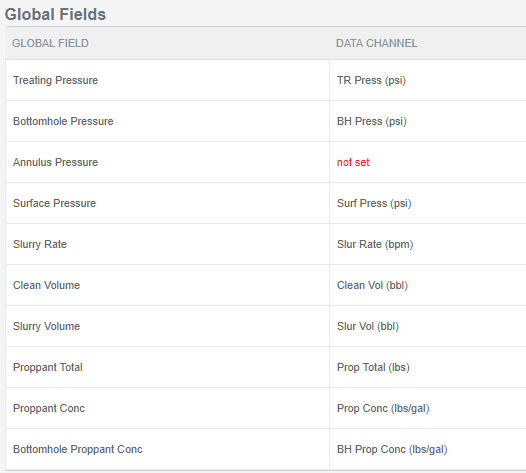
If you need to make a correction, you can easily clear the selection and start over by clicking the "X".

Data Channel Types:
The Data Channel Types section allows you to structure any channels, mainly chemicals and proppants that may be unique to your completion and were not mapped in the Global Fields section.
Notice the Data Channel Types are automatically populated from the Global Fields section above.
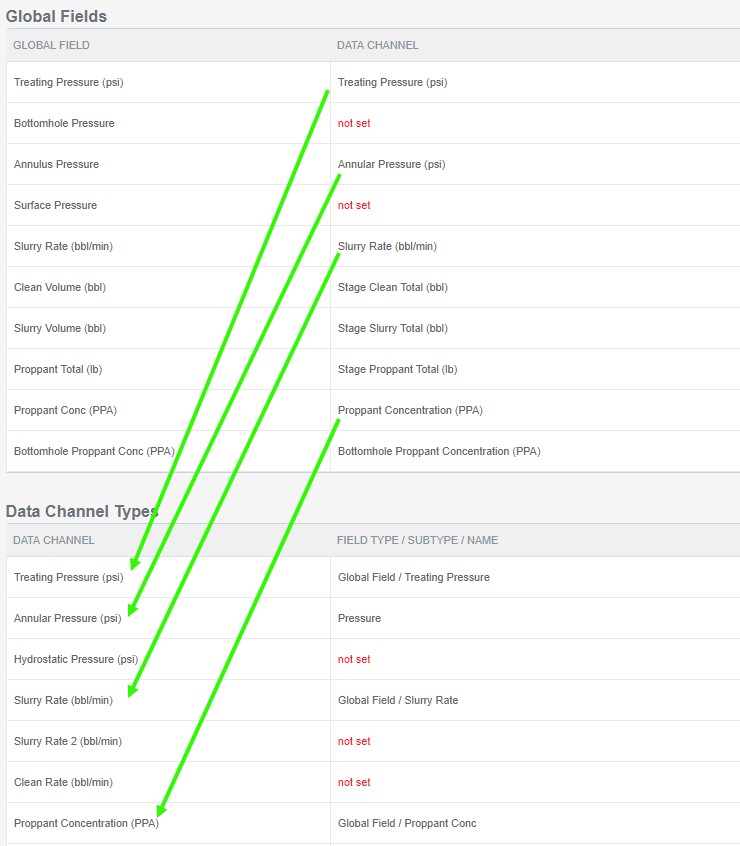
If they are not populated, simply refresh your browser.

The Data Channel Types section is where you define the "Field Type / Subtype / Name" for any or all of your Data Channels.
To set or change a Data Channel Type, click the Edit pencil next to the Data Channel you would like to map.


Select the Field Type, Subtype and Name from each of the drop-down lists that you would like to map to the corresponding Data Channel.
In this example, for the Data Channel “CLAYST CONC (gal/mgal)”, we are mapping the Field Type as “Chemical”, the Subtype is “Clay Stabilizer” and the Name of the stabilizer as “ClaySt”.

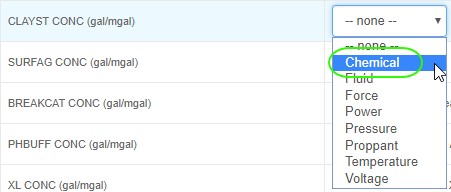
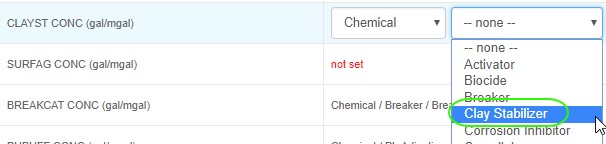
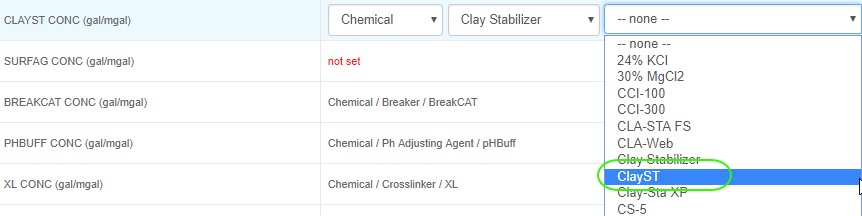
Continue mapping as many Data Channel Types as you would like.
When you are finished, the Data Channel Mappings page will look similar to this:
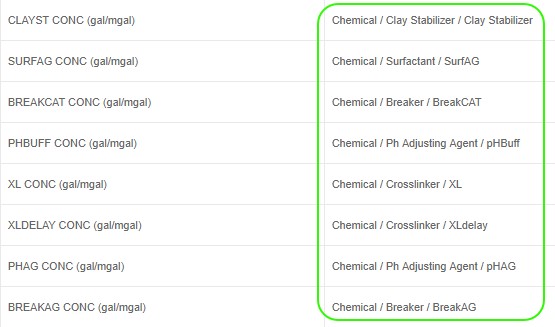
If you need to make a correction, you can easily clear the selection and start over by clicking on the “X”.

Adding a Field Type Name:
In some instances, the Field Type Name may not be in the drop-down for you to select. We’ve made it easy to add a new Field Type Name!
Click the New button.

Enter the Name and click Save.
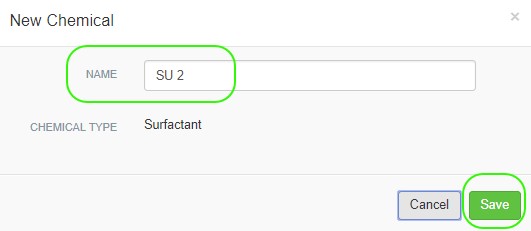
Notice “SU 2” is now added to the drop-down.


Exporting the Table of Mappings:
The table of mappings can be exported to Excel using the 3-bar button on the upper right-hand corner of the Channel Mappings page. Click“Export to Excel”and the file will download to your machine.
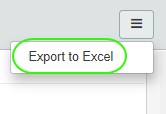
That’s it on Channel Mappings! If you would like to learn more about Data Mapping you may want to read our Stage Mappings and Treatment Data articles.

