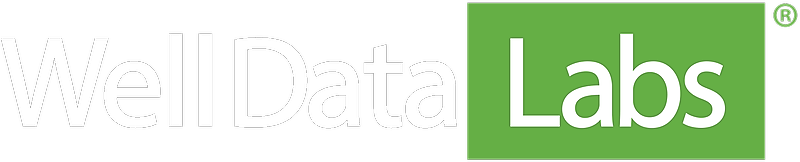The Well Data Labs Wellview Add-in will bring data to Wellview from either the WITSML export available within the Well Data Labs application, or from the Well Data Labs API. Once the add-in is installed and the mapping documents are set up, the process of running the add-in is straightforward.
Connecting the API
The first time you run the add-in, or if you upgrade to a new version, you'll need to input your API key. Contact support@welldatalabs.com to request your API key. Protect your API key like a password, as it is unique to your user and provides access to your company's data. The API key can be configured by support to provide the appropriate level of access for each user, whether that is for a particular Asset Group or for a small set of Jobs. Once your API key is entered, it'll be saved on the local system so that it does not need to be entered again.
Finding Jobs
With the API key saved, you'll be able to click the Find Jobs... button to get a list of the jobs available in Well Data Labs for your account. This list of Jobs will match the Jobs that your account has access to in Well Data Labs. Select the Job from the dropdown that matches the Job you are importing into. When you select a job, we'll check to make sure that the API number matches between the Well Data Labs Job and the Wellview well record. If there's an inconsistency, you'll see an error letting you know that you may have selected the incorrect job. However, even if the error is displayed, the importer can still run, so make sure to check that you actually want to import the Well Data Labs record into Wellview before continuing.
Run the Import
Once you've checked that you have the correct job selected, simply click the Import button. The add-in will make a call to Well Data Labs' API and request the data from our system. A log of the imported data points will be displayed under the Import Statistics.
WITSML Export/Import
As an alternative to the API, Well Data Labs also provides a WITSML export file that you can use to import completions data to Wellview. The import options and available data points are identical, although the mapping documents are separate. We believe the API is an easier process with fewer clicks. To use the WITSML import, just click the WITSML tab on the add-in screen, and select where the desired WITSML file is located.
When you select a job, we'll check to make sure that the API number matches between the Well Data Labs Job and the Wellview well record. If there's an inconsistency, you'll see an error letting you know that you may have selected the incorrect job. However, even if the error is displayed, the importer can still run, so make sure to check that you actually want to import the Well Data Labs record into Wellview before continuing.