Well Data Labs Real-Time Frac
Troubleshooting the WDL Real-Time Client
Updated 3 weeks ago
Below are some troubleshooting tips for navigating error messages in the WDL Real-Time Client:
Real-Time Client API KEY Setup Error:
If you receive an error message when entering your API KEY, double check that this is the correct API key that was provided by WDL and assigned to you. Once you configure the WDL Client, you should not need to re-enter the API key again unless you have to re-install the Client. Contact WDL Support if the error persists.
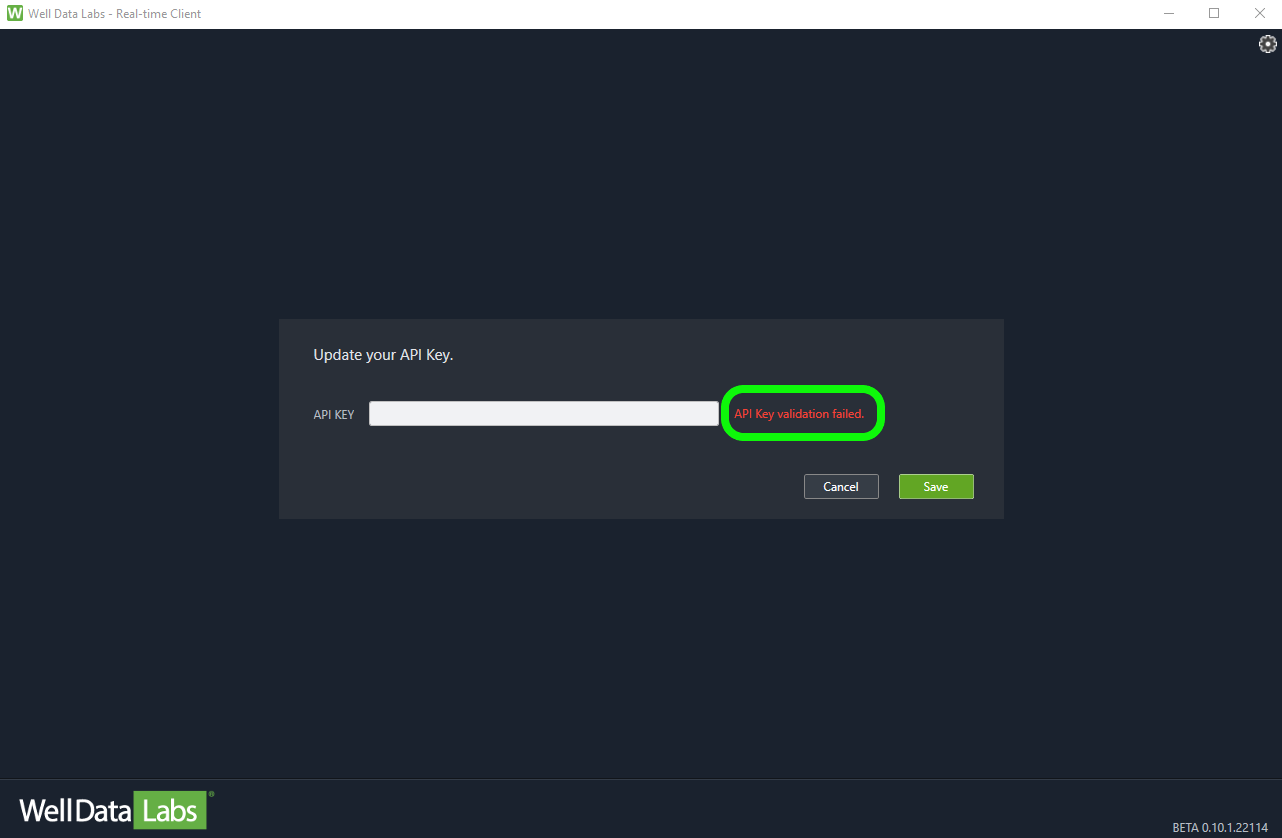
TCP Port Error Message: Value 'XXX' could not be converted.
Make sure you are using an integer for the port number. For example, "888", "3", "18" are all valid. However, "8b", "8 88", "4.32", and "127.0.0.1" are not valid port entries.
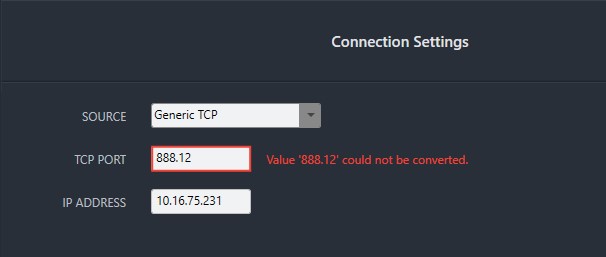
Lost Connection to DATA SOURCE Error:
If you lose connection to the 'DATA SOURCE' you'll get a notification and a red 'X' saying 'No Data Received' at the top.
Troubleshooting Tips:
Check that the Data Source is still physically connected, live, and properly configured for Real-Time connection
Check Hardware and try swapping out cables (ie. Serial or Ethernet cables) - Also can check if you require a null modem or not for RS232 connections
Check Firewall Settings
Check updated Drivers are installed
Van Settings - Have service company E-tech double check the van/ data source settings. Make sure it is set up to appropriately output data
WDL SERVER Connection Failed Error:
If you lose connection to the 'WDL SERVER' you'll get a notification and a red 'X' saying 'Not Connected' at the top.
Troubleshooting Tips:
Check your internet connection (even if WiFi looks connected try to open up a web page)
Once internet is reconnected, the stream should self heal and back-fill the missing data
Avoid a Change in Channel Count after Creating a Stream:
Any change to the Channel Count on the output data after creating a pad, may cause you to have to remap data channels in the Real-Time browser.
RT Client is already installed but now won't open:
With an older version of the Client, we’ve seen an issue where it won’t open when you double-click on the 'wdl.rt.client’ application.
Troubleshooting Tips:
Contact Support for the latest version of the Client
Please Contact WDL Support if you need any help or have questions!

