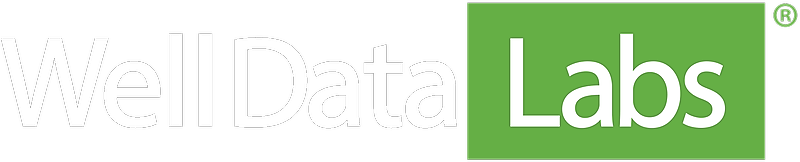Numbers in tables are all well and good, but sometimes you need a visual to understand how big trends are changing over time. You can quickly create multi-job reports for your monthly or quarterly meetings using the Job Totals Report.
The basic function of Job Totals is very similar to that of the other Job Compare tabs. The filters section lets you quickly narrow down the list of wells to just the ones you want to choose from. The 3-dot button next to Data lets you choose exactly which data channels you need included in your report.
And you can use the quick options for Selected Jobs to build your report. Note: A red triangle next to a job means that the Stage Start and End times need to be set.
The X-axis option allows you customize the plot’s time buckets: annual, quarterly, monthly, or well-by-well.
Then you can further tease apart the data using Group By to split out each formation or asset group to its own bar. You can also easily focus in on a particular time period using the start and end date boxes in the toolbar.
Other Job Comparison and reporting tools give unique insights into the rich data available in Well Data Labs.