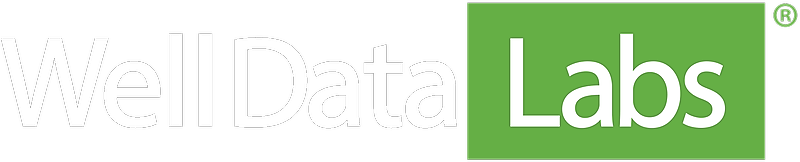While Well Data Labs is focused on processing metered data, you don't have to look very far to find bad quality data, whether it's from noise in the equipment or unexpected metering behavior. So in cases where you'd like to change a calculated value before generating the Job Summary or performing Job Comparison, we created the Treatment Data page to perform field data capture.
Navigation
Treatment Data is a part of the job creation workflow, so you can access this page from the left-hand column of Job View.
Select Stage
The upper left-hand corner of the Treatment Data page contains a Stage Selection drop-down. This is populated by the Stages that have been set on Stage Start/End Times. If you'd like to have a Treatment Data page created for a stage, you'll need to set a Start Time and an End Time first.
Each stage has its own Treatment Data page - Job Totals also has a page and from here it's easy to edit the value for each element that appears on Job Summary.
Depth Features
Record your perforations, plugs and/or sleeves for analysis alongside time series data. Each section is populated by either clicking the blue message that says “Select depth features for this stage” or the Select Depth Features button. You can add several features at once and select the types that need to be represented on the stage.
If the details of your perforation, plug, or sleeve aren't already in the drop-down list, add the information by clicking the New button and save it to use it as a default. You can use this data to later compare if one particular perforation charge has a higher or lower success rate than another.
This design template will automatically populate the depth features table. Add the rest of the information quickly by clicking “Edit” and populating the relevant fields.
Proppant, Fluids & Chemicals
Capture the detailed proppant and fluids volumes and concentrations in your stage level data. Follow the same process described above.
Tracer Data
You can even include data concerning produced tracers to compare it with the treatment size and characteristics.
Override data
When you mouse over a value on the Treatment Data page, the edit icon will appear, which brings up the Override Data pop-up box. When you save an override value, you'll also have the opportunity to enter a Comment that justifies the change.
Comments
At the bottom of the Treatment Data page, you can enter stage-level comments. Unlike the comments on the graph, this field does not have a length restriction to leave room for whatever might need to be described regarding activity on location. Multiple comments can be added to each stage. Your username and company are automatically added to the comment to keep straight who said what in the comments.
Results
The changes made on Treatment Data appear throughout Well Data Labs, including Job Summary, each Stage Summary page, Scatter Plot, and Data Export.