Adding Additional Chemicals & Fluids to Previously Uploaded Treatment Data
Uploading Treatment Data
Adding Additional Chemicals & Fluids to Previously Uploaded Treatment Data
Updated 2 weeks ago
What if you have several Chemicals and/or Fluids that you want to add to multiple Stages, in addition to the ones the Service Company already included in their Treatment Data upload? The below steps walk you through a solution that will be quicker than having to manually add each one for all the Stages on the Treatment Data page.
Export Treatment Data
Click the 3-bar button in the upper right-hand corner on the Job View page to export the Treatment Data template filled out with all the previously loaded Chemicals & Fluids.
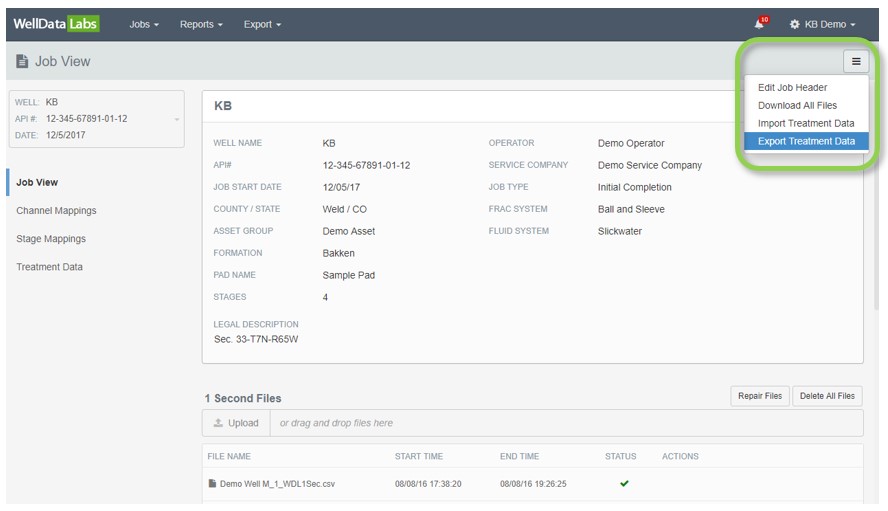
Open & Edit Treatment Data Template
Add any additional Chemicals and/ or Fluids to template
Erase extraneous sections in template EXCEPT:
WELL_HEADER
FLUID_AND_CHEMICAL_TYPES
FLUIDS_AND_CHEMICALS
**Please note - You can delete everything from SUMMARY_DATA to right above FLUID_AND_CHEMICAL_TYPES and everything from STAGE_COMMENTS down**
Under FLUID_AND_CHEMICAL_TYPES enter additional names and sub-types for all the chemicals/ fluids you are adding. You may need to insert row(s). Do not remove the previously added Chemicals & Fluids from this section. In this example, we added the last 3 Chemicals: Corrosion Inhibitor, Iron Control, and a Non Emulsifier.
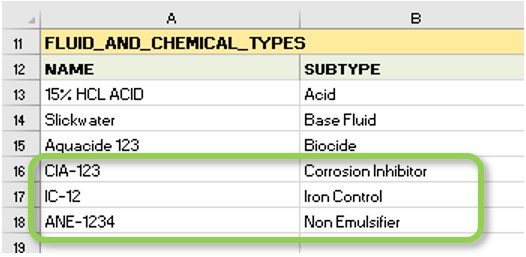
Copy & paste (or type in) the additional Chemicals/ Fluids and their Volumes and/or Concentrations etc. into the FLUIDS_AND_CHEMICALS section with the associated Stage Number as well. Do not remove the previously added Chemicals & Fluids from this section. You can place these above or below the previously entered items, the order does not matter.
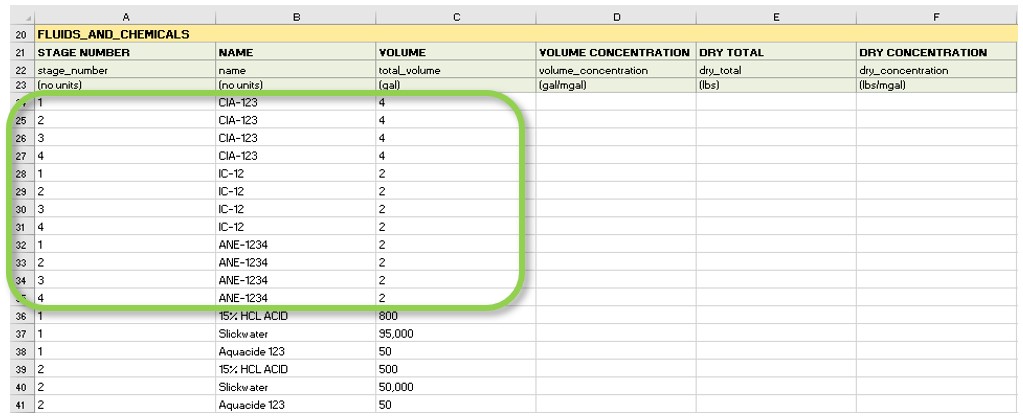
Re-Upload Treatment Data Template
On the Job View page, import the Treatment Data Template
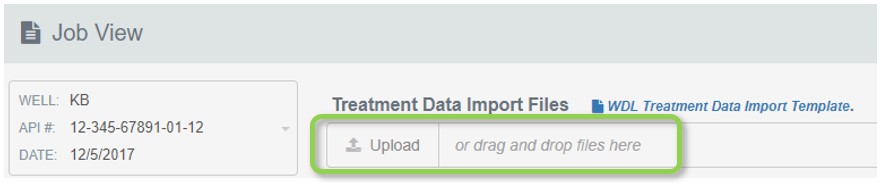
Lastly, check that the added Chemicals/ Fluids and their Volumes and/or Concentrations are listed on Treatment Data page!

