Welcome to Well Data Labs!
Job Creation Workflow
Last updated on 03 Nov, 2025
After you've created a New Job, starting on the Job View page, you'll see a handful of quick links on the left-hand side of the screen. Well Data Labs is set up to make it as easy as possible to move past data entry to data analysis.
Let's take a quick look at how you can use these links to quickly run through a complete job creation process.
Job View - After you input the header information on Create New Job, you're ready to start uploading data. Drag 1 Second CSV files, WITSML files, or anything else that needs to be associated with this job and let Well Data Labs begin the import process.
Channel Mappings - Your data is imported and looking good, but now you'll want to start accessing the enhanced graphing and reporting options of Well Data Labs. Channel Mappings is where you will set the Global Fields that match your Data Channels to take full advantage of these options.
Stage Mappings - To enable the most powerful of the reporting features in Well Data Labs, you'll want to set the start and end times of each stage of your jobs. We've spent a fair bit of time making this process painless, so try it out and let us know what you think!
Treatment Data - We built Well Data Labs with a foundation of metered data, which we've found contains far more detail and answers the questions most often raised by hand-entered data. But sometimes meters drop-out and electronics malfunction, so Treatment Data allows for you and your team to manually enter data points that were not captured in the metered data. And those points are validated by who entered it and a short description of why the overriding value was needed.
Job Selector - An often overlooked navigation shortcut, the Job Selector, is available on each of the above pages (and many other pages throughout Well Data Labs), so that you can quickly switch jobs without needing to go back through the Job List. Click the down arrow and select your job from the list.
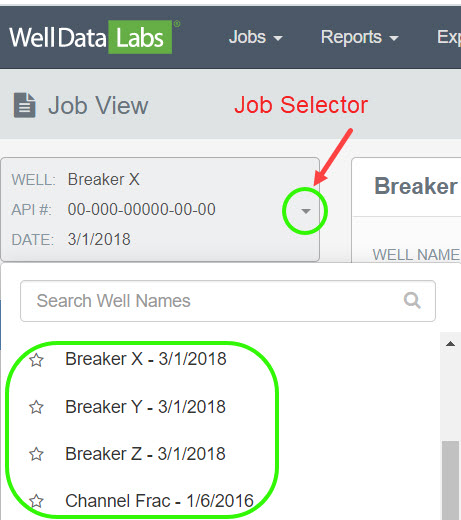
Helpful Tip! When you are on the Job List, mark a few of your jobs as Favorites, refresh your screen, and see how those jobs are pushed to the top of not only the Job List but in the Job Selector throughout the pages of Well Data Labs. And, vice versa, marking your jobs as Favorites in the Job Selector, will push those jobs to the top of the list throughout the pages of Well Data Labs.
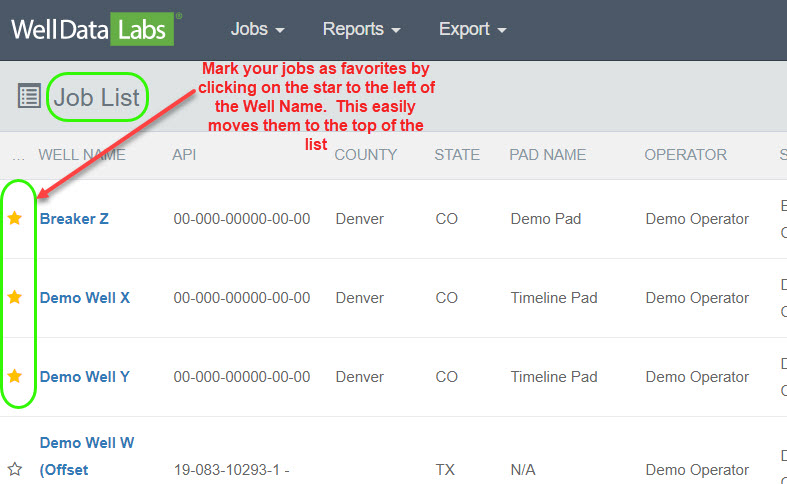
In this example, the wells that have been marked as favorites on the Job List page are on the top of the list in the Job Selector on the Stage Mappings page.
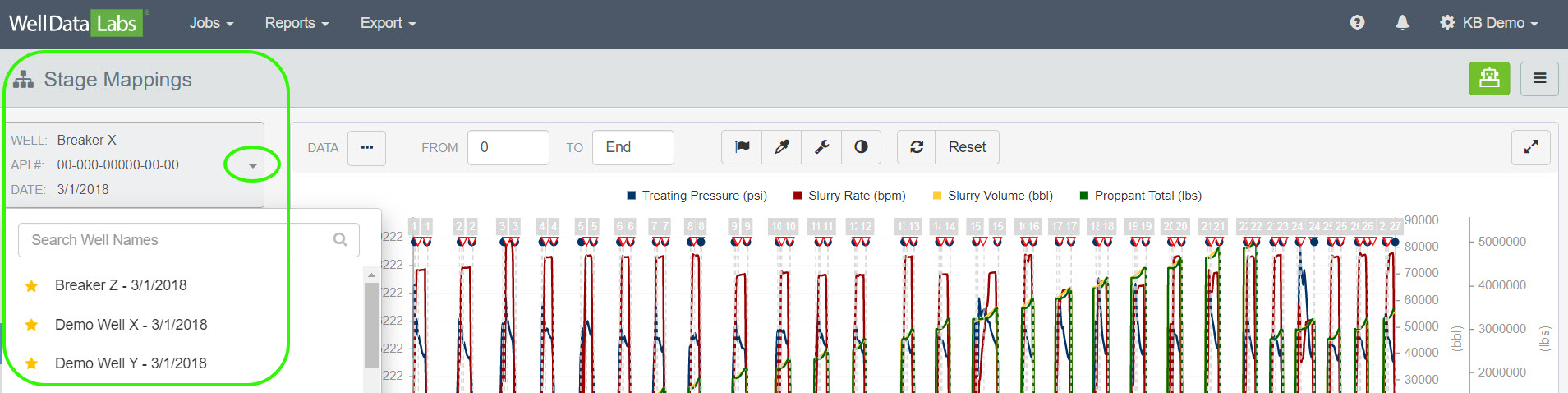
We put a lot of thought into the structure of Well Data Labs, and we value input from our users. If you have any suggestions for improvements, we'd love to hear about them. Just click on the Question Mark on the toolbar and select Contact Support.

