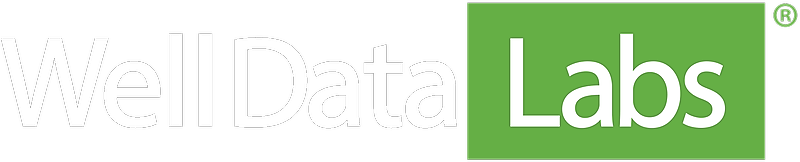The Zoom Slider at the bottom of every Well Data Labs graph is packed with functionality that you can use to speed through a First Look of your data. The first thing to point out is how your current graph is rendered as gray shadows in the zoom slider. Use those shadows when manipulating the zoom slider to snap the graph to that view. Additionally, the view window is given in minutes in the toolbar, marked with red arrows in the image below.
Let's go over some of the built-in features of the zoom slider:
Click and drag, to zoom
There is a "handle" on each side of the zoom slider view window. Grab one of the handles on the zoom slider, and drag it to where you'd like the edge of the graph to be. The graph will then render using the window set by the zoom slider.
Click and drag, to slide
Once you've zoomed in the view window, click between the zoom slider's handles and drag the box to the place you'd like to look at more closely. The graph will quickly re-render to the new zoom slider window.
Scroll Wheel
For zooming in quickly, I prefer to use the scroll wheel on my mouse. Hover over the zoom slider and use the scroll wheel to zoom in and out. The zoom action focuses on the point right in the middle of the two zoom slider handles.
Click to Slide
Another quick way to jump across the data when you've zoomed in is to click on the zoom slider where you'd like the window to center.
We think you'll find the zoom slider to be a quick and intuitive way to navigate your data. If you'd like to look into the Well Data Labs pages where the zoom slider appears, check out our Knowledge Base articles on Stage Start / End Time, Data Browser, or Job Summary.