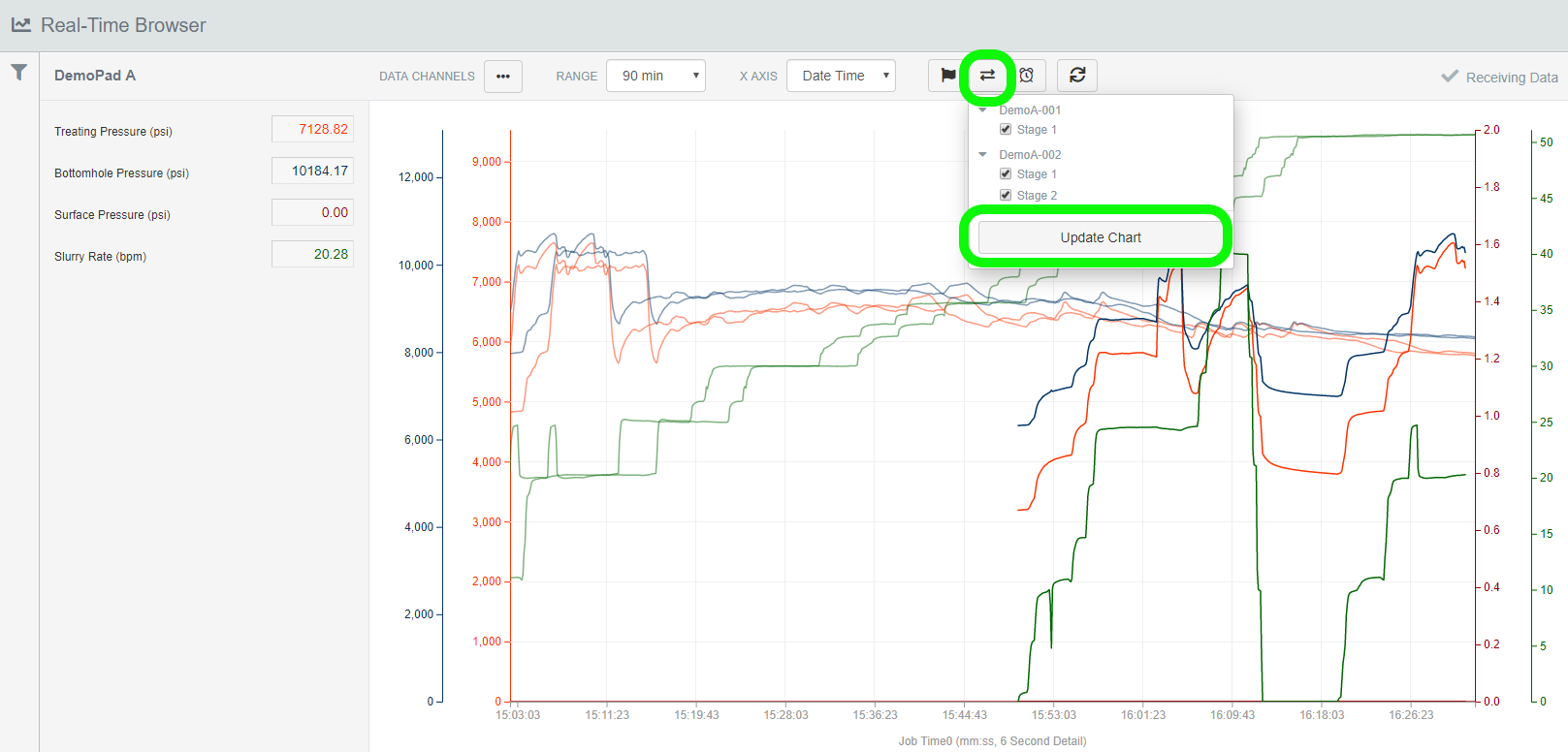Well Data Labs Real-Time Frac
Navigating the Real-Time Browser
Last updated on 23 Oct, 2025
Welcome to Well Data Labs Real-Time! You’ll now notice there is an additional Real-Time drop-down menu on the top toolbar once Real-Time is activated for your account.
Below are a few things we wanted to point out about navigating the Real-Time Browser:
View Active Real-Time Streams
Select the first option 'Browser' from the Real-Time drop-down menu.
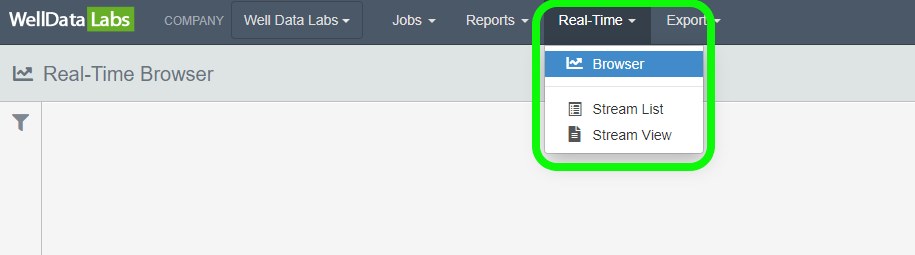
Click the ‘Filter’ button in the top left, select the Stream(s) you want to view and then click the green ‘Update’ button.
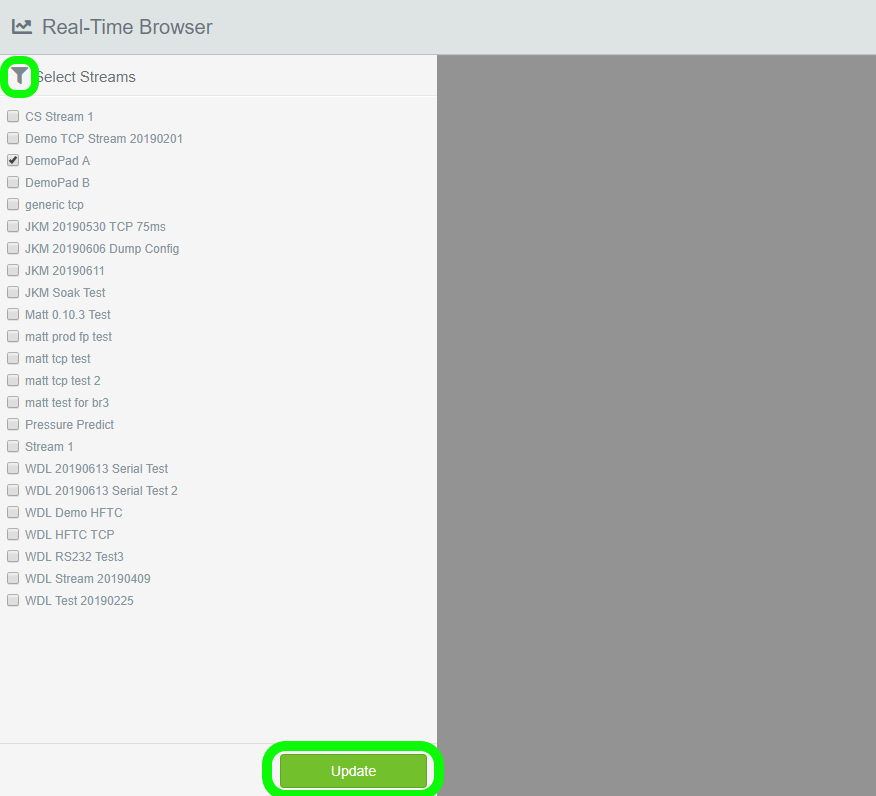
Plotting Different Data Channels & Changing Colors
In the Browser you'll have a few options to customize the stream. You can select which Data Channel(s) you’d like to see, change the colors of the data, change the time range, change the x-axis, and set alerts.
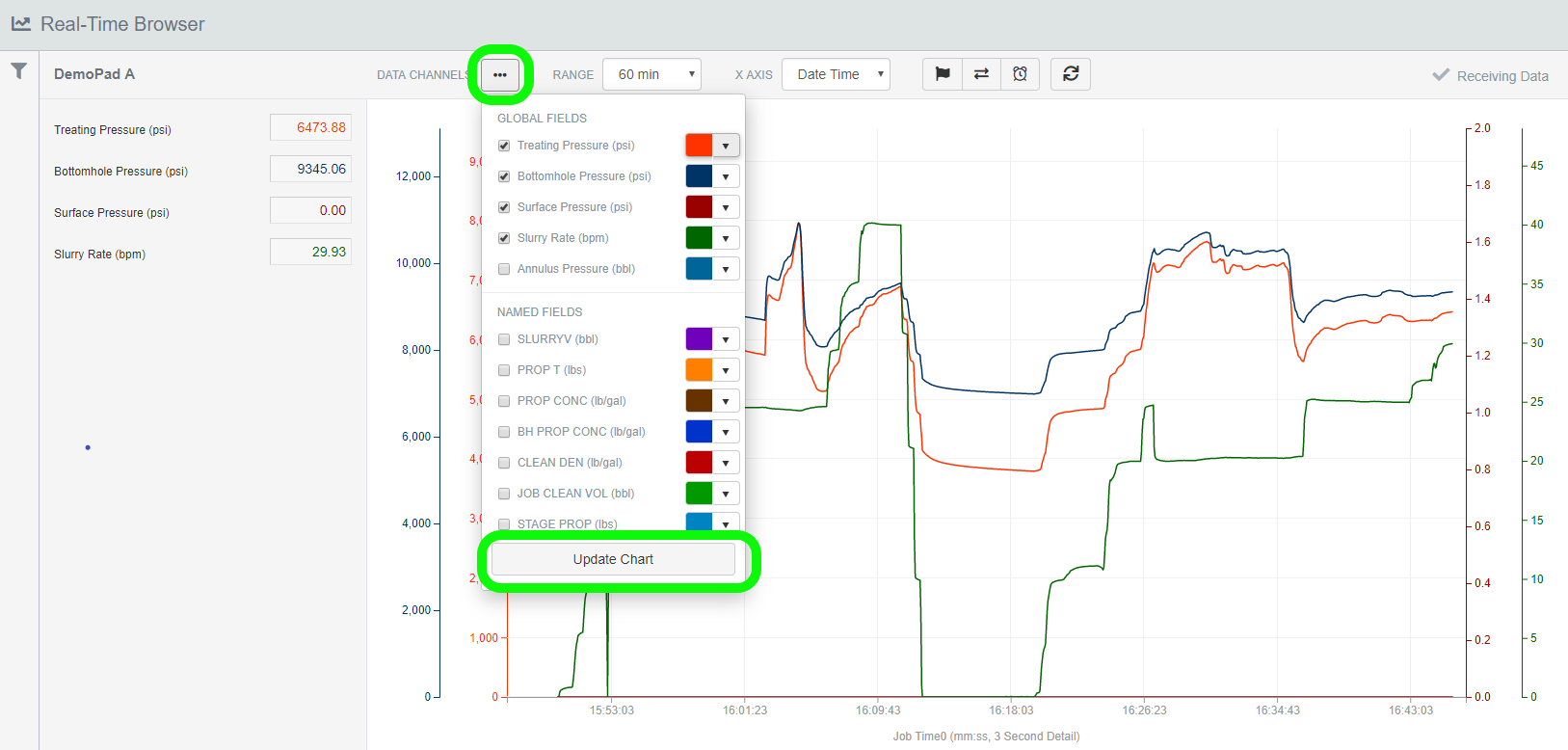
Changing Time Range of Stream Chart
You can visualize the Stream as far back as 72 hours and as zoomed in as the last 5 minutes.
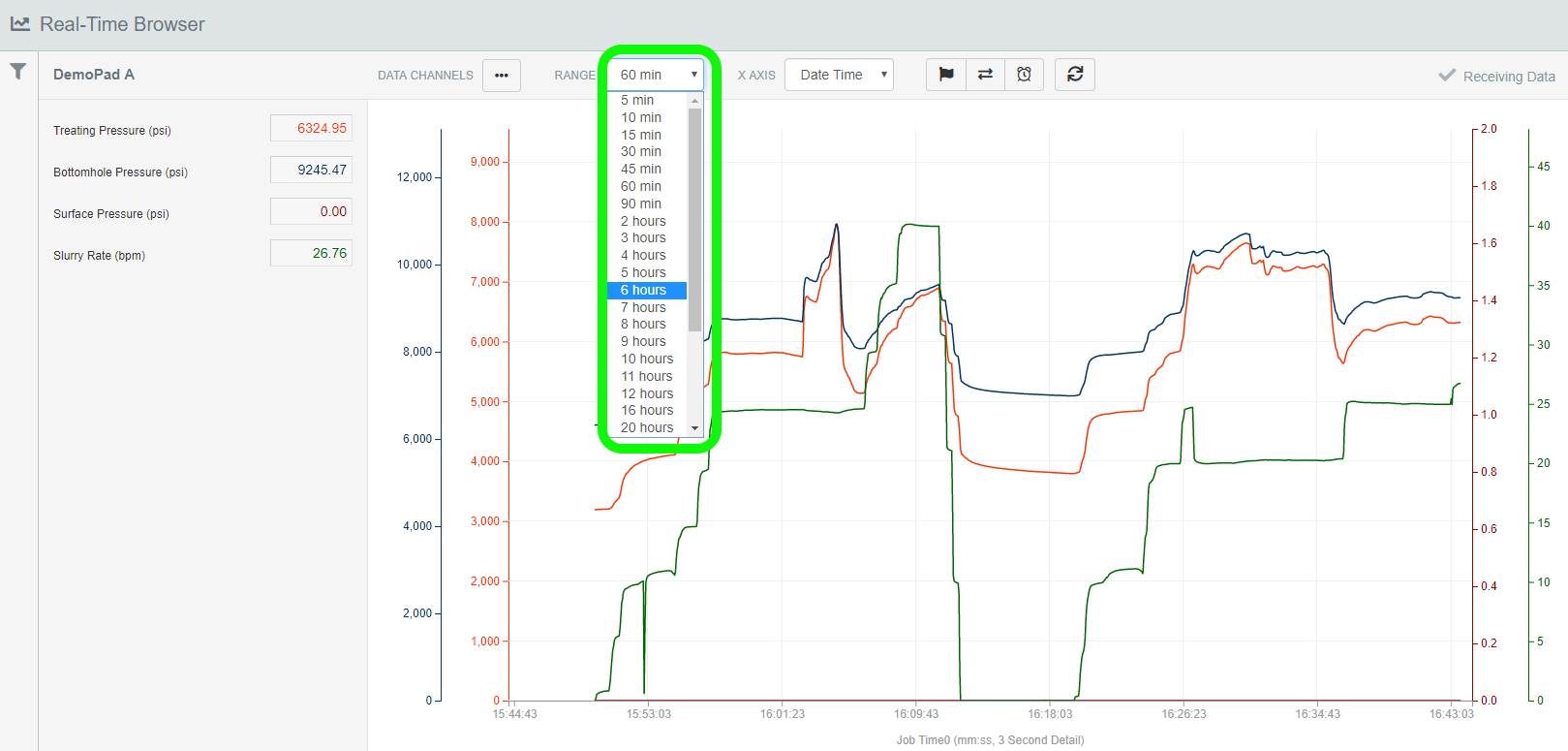
Setting Stream Alerts
You can set an alert to notify you of changes happening in Real-Time.
For example: If Treating Pressure goes above or below a certain set threshold, you can have Well Data Labs alert you by SMS, email or on the screen if you are in the data van.
***Please note: To receive SMS Alerts you need to have a phone number listed on your profile

Once the alarm button in the toolbar above is clicked, the pop-up window below will open to set Alert(s). Type in the name of the alert, which Global Field the alert is associated with, the criteria, the value of the threshold, and the alert type. Then click 'Add'.
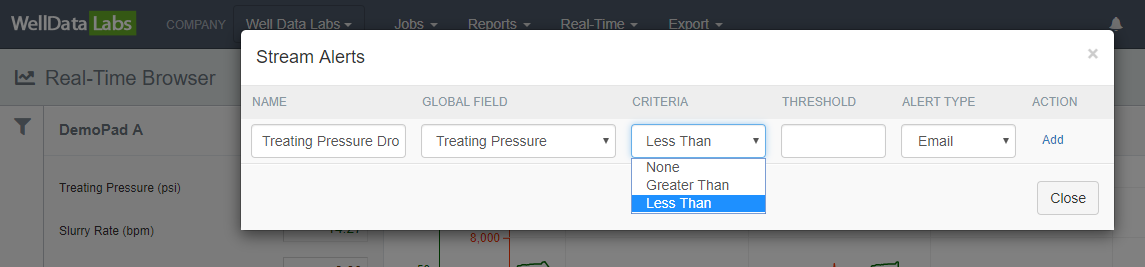
Event Flagging
You can flag events in the Browser from anywhere with an internet connection!
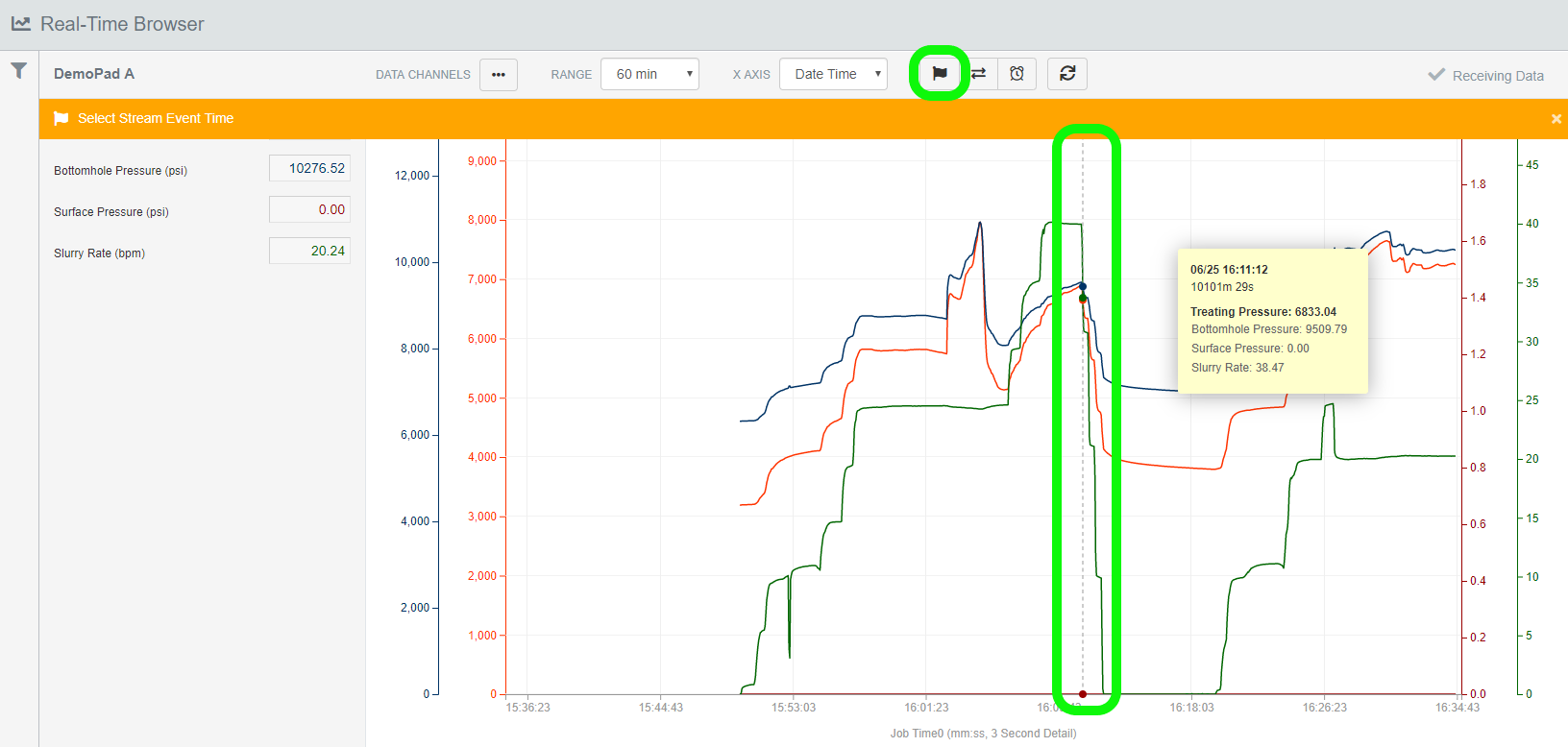
After clicking the 'flag' button above in the toolbar, visually select on the chart where you would like to place the event. With Event Flagging, you can mark the Start & End of the Stage, as well as add a comment to visually bring attention to something in your data at a specific moment in time!
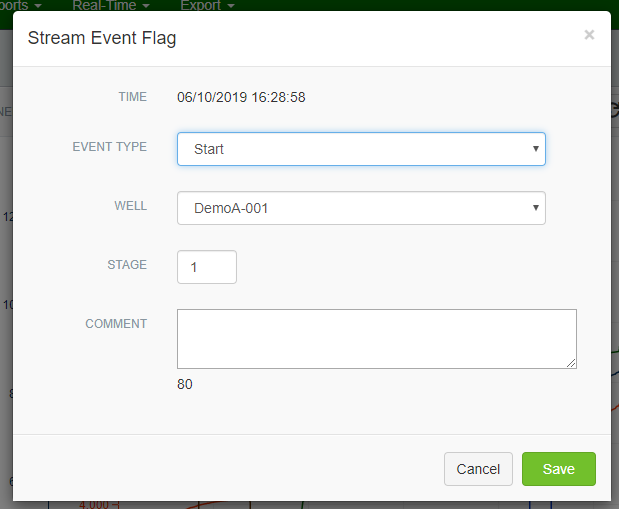
Real-Time Stage Comparison
With Stage Comparison, you can compare your current stage against any previously flagged stages! Just click the highlighted button in the toolbar below and also the Stages you would like to compare that have already been flagged.